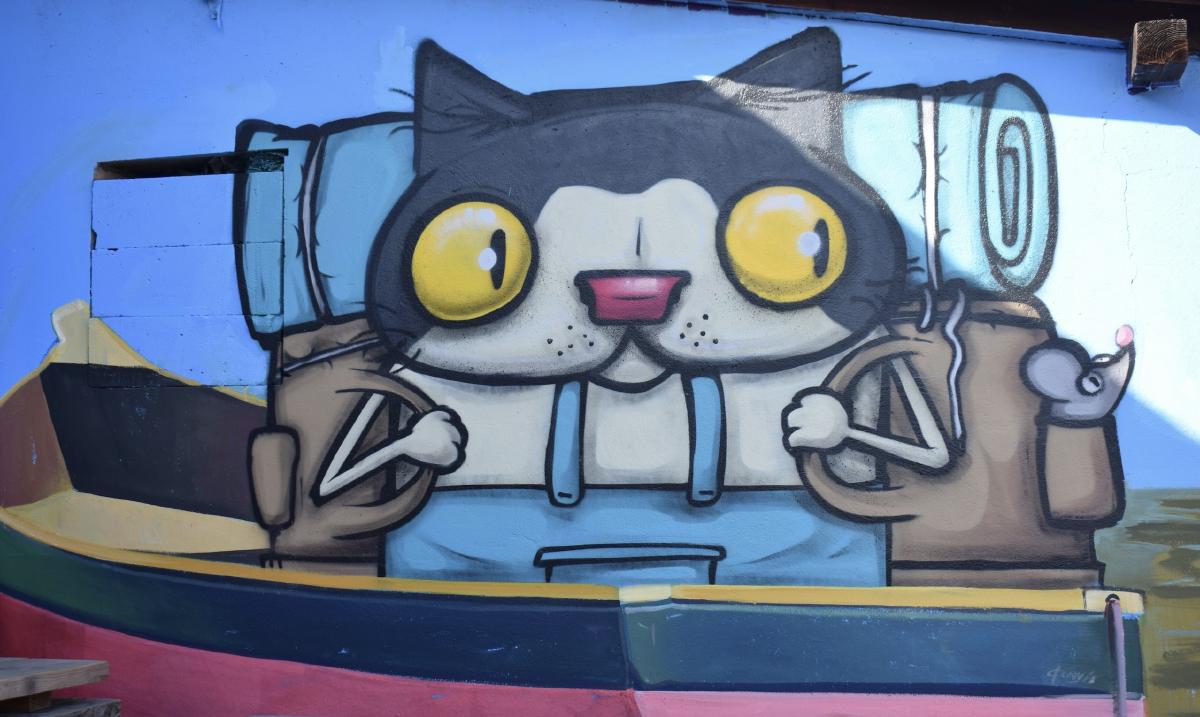1. 子模块 submodule#
git 子模块,引用某个仓库到本项目某个目录下作为自己的子模块,官方 help
git submodule [--quiet] [--cached]
git submodule [--quiet] add [<options>] [--] <repository> [<path>]
git submodule [--quiet] status [--cached] [--recursive] [--] [<path>...]
git submodule [--quiet] init [--] [<path>...]
git submodule [--quiet] deinit [-f|--force] (--all|[--] <path>...)
git submodule [--quiet] update [<options>] [--] [<path>...]
git submodule [--quiet] set-branch [<options>] [--] <path>
git submodule [--quiet] set-url [--] <path> <newurl>
git submodule [--quiet] summary [<options>] [--] [<path>...]
git submodule [--quiet] foreach [--recursive] <command>
git submodule [--quiet] sync [--recursive] [--] [<path>...]
git submodule [--quiet] absorbgitdirs [--] [<path>...]
添加子模块
git submodule add <repo> <path>该命令会在父项目中创建指定的 path 目录,并将子模块代码 clone 到该目录,父项目中会创建.gitmodules 文件,并修改.git/config 文件
.gitmodules 记录了子模块信息
[submodule "themes/next"] path = themes/next url = git@github.com:oldbig9/hexo-theme-next.git.git/config 增加子模块信息
[submodule "themes/next"] url = git@github.com:oldbig9/hexo-theme-next.git active = true添加子模块实际的使用场景经常是我们调用第三方的一个项目,我们并不会亲自维护这个项目,并且我们肯定也希望这个项目是稳定的,并且很大可能我们会指定某个 release 分支或者 tag
指定分支(未亲自实验是否可行)
git config -f .gitmodules submodule.<path>.branch <branch>(git 1.8.2+)然后再进入子模块进行切换分支的操作
根据官方 help 可以看到有个 set-branch 的操作可选
git submodule [--quiet] set-branch [<options>] [--] <path>更新子模块
git submodule update删除子模块
删除和添加是相反的过程,相当于将添加子模块带来的修改恢复原样
git rm --cached moduleA rm -rf moduleA rm .gitmodules vim .git/configclone 带有子模块的 repo
方式一:递归 clone
git clone <repo> [path] --recursive方式二:
git clone project.git [path] cd path git submodule init git submodule update列出当前项目的子模块
git submodule╭─oldbig9@manjaro in /srv/http/hexo/blog on master ✘ (origin/master) ╰$ git submodule +c6e732c831532f7ae8a81c16a87cc2ac9dae9ddf themes/next (v7.8.0-11-gc6e732c)
2. 拣选 cherry-pick#
cherry-pick 的作用就是拣选某一个分支的 commit,自己经历过的一件事就是某次开发一个功能,里面又有很多小功能,产品要求先上线一个小功能,这时候 cherry-pick 就派上了用场
使用方法:
git cherry-pick commit-id [options]
cherry-pick 常用参数:
--abort # 放弃拣选
-n,--no-commit # 不自动提交,这个比较有用,可以仔细查看具体修改了什么
cherry-pick 有时并不能自动提交成功,可能存在冲突,需要手动解决冲突后 commit
3. 储藏 stash#
stash 命令是储藏的意思,当我们希望切换分支但是当前分支有未提交的修改而我们又不想提交时,直接切换分支是行不通的,这时候 stash 命令会帮我们解决这个问题
储藏修改
注意:这里储藏的只是修改,新增的文件是不会被储藏的
git stash save ["comment"]查看储藏列表
git stash list使用储藏
git stash apply stash-order不会从 stash 列表中删除该储藏git stash pop stash-order使用该储藏,并将该储藏从 stash 列表中删除
4. 查看 commit 记录#
git log查看 commit 记录git show commit-id查看某个 commit 的修改内容git log <branch-name>查看某个分支的commit记录git log -grep=<commit-msg>模糊搜索提交信息相关的commit
5. 查看某个文件的修改历史#
git log filename查看某个文件的 commit 记录git log -p filename查看某个文件的 commit 记录并展示修改内容git show <commit-id> filename查看某个文件某次 commit 修改的内容
6. blame#
blame 用来查看某个文件某些行的变更记录,很多编辑器或者编辑器插件已经可视化的实现了这个功能,不过还是喜欢使用命令行
使用方式:
git blame -L line-start,line-end path-to-file
7. 撤销、回滚#
reset 会删除指定 commit 之后的 commit 记录,revert 是通过创建一个新的 commit 来回滚到指定的 commit,指定 commit 之后的 commit 记录会被保留
git checkout -- <filename>工作区某个文件修改的撤销git checkout -- .工作区修改全部撤销撤销文件到指定 commit
git log <filename> git checkout <commit-id> <filename>git reset <commit-id>回退到指定 commit,保留工作区修改,需要重新 commitgit reset --hard <commit-d>回退到指定 commit,不保留工作区修改git reset --hard HEAD^回退到指定最近一次提交git revert <commit-id>回滚到指定 commit,会创建一次新的 commit,并保留指定 commit 之后的记录
8. 变基 rebase#
关于 rebase 没用过,这篇文章写的比较详细形象
git pull 拉取远程分支时相当与执行了下面两个命令
git fetch <remote>
git merge <remote>/<branch>
git pull --rebase 相当与以下两个命令
git fetch <remote>
git rebase <remote>/<branch>
可以通过以下配置修改 pull 的默认操作
git config --global pull.rebase true
9. commit 操作#
合并 commit
git rebase -i HEAD~[要合并的最近几个commit数量]执行后会弹出编辑器,编辑器中会展示出要合并的 commit,将需要合并的 commit 前的 pick 改为 s(squash)
修改 commit 注释
git commit --amend修改最新一次 commit 的注释git rebase -i HEAD~[number]修改最近几个 commit 的注释,详细方法实操
10. 分支#
git branch new-branch创建分支但并不切换到新分支git checkout -b new-branch创建分支并切换到分支git checkout -b new-branch <remote>/<branch-name>从远程分支创建本地分支git checkout branch-name切换分支git branch -D branch-name删除分支git branch -M old-name new-name分支重命名
11. 标签#
git tag列出标签git tag tag-name打标签git clone --branch <tag> <repo>clone 指定分支代码
12. 远程仓库管理#
git remote add <remote-name> [-t <branch>] [-m <master>] <repo>关联远程仓库git remote rename <old> <new>重命名远程仓库git remote remove <remote-name>删除关联远程仓库git remote get-url <remote-name>获取远程仓库地址git remote set-utl origin <repo>设置远程仓库地址git remote -v查看关联的远程仓库信息
13. 取消当前所有新增和修改#
git checkout .
git clean -df